Disclaimer: Use this procedure at your own risk. We shall not held responsible anything happens to your device for following this guide.Installing stock ROM I9001XXKQ1 on Samsung Galaxy S Plus I9001 Odin flashing procedure:
Grab the following files:
Downloader: Odin v4.43
Ops File: AriesVE.ops
Driver: You should have Kies installed on your PC or download the driver. (this driver support almost all Samsung phones).
Grab the Stock ROM: I9001XXKQ1_I9001DBTKQ1_DBT
Preparation:
- Back up all important data stored from the device.
- Make sure that the battery is fully charge.
- Use the supplied PC USB cable for SGS Plus.
1. Extract the downloaded file, to get the single tar file. I9001XXKQ1_I9001XXKPI_I9001DBTKP1_HOME.tar.md5
2. Run Odin Multi Downloader v4.43
3. Load the OPS file, tick on 'OPS' button then load the AriesVE.ops
4. Click on the 'One Package' checkbox, then tick on 'One Package' button and then load the
I9001XXKQ1_I9001XXKPI_I9001DBTKP1_HOME.tar.md5
Then wait a couple of seconds while Odin is checking the MD5 Checksum.
5. Set the Galaxy S Plus in Download Mode before connecting it to PC: Press and Hold Vol Down + Home + Power button.
6. Connect the phone to PC when it display in Download Mode. Odin will automatically detect the phone if it's properly connected.
7. Hit the the "START" button to begin flashing. (Once the flashing already started, DO NOT TOUCH the phone or Interrupt the process.
8. Wait until it's successfully completes, it takes around 5 or more minutes (depends the speed of your computer). A word 'PASS!' will be shown once it successfully finishes.
9. Do some reconfiguration:
Check and confirm the newly firmware installed *#1234#
Do full factory reset or wipe data cache. *2767*3855#
Change to your desired text/language ( after flashing the default language is set in German).
Reset the default APN setting in your region (if having wifi and network problem issues).
Enjoy.
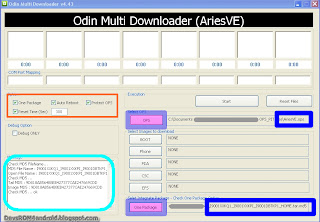


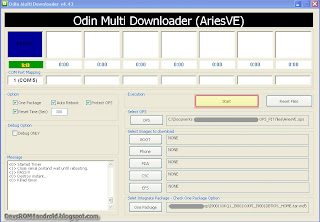
0 Response to "Odin: How to Install/Flash I9001XXKQ1 Android 2.3.6 Gingerbread Firmware Update on Samsung Galaxy S Plus I9001"
Post a Comment